Document Copies Tab
The
Document Copies tab allows the user to configure
Document copies / Files columns in this interface. A number of options are
available to determine the behavior on when revising documents and replacing
files.
- If Retain All Copies when copying and revising document is turned on:
- If Retain All Copies when copying and revising document is turned off:
- If Copy All files and Copies when copying and revising document is turned on:
- If Copy All files and Copies when copying and revising document is turned off:
- If Overwrite files when same files are added is turned on:
- If the Delete old files when replacing files option is turned on:
- If Overwrite files when same files are added is turned off:
- Copy Details
- The import tool can create new document copies for storing files or use existing copies that may be defined either on the document or the template being imported.
- Ensure that a value is entered for each column for the copy details if the copy has not already been defined, else specify the Copy Number and Create New at least.
- Viewable Files vs. Non-viewable Files
- Range Column Mapping
- Single Column Mapping
- If the User wants to import electronic files, which are not in a range, then the User must map those columns individually. If the filename is 0012.tif then the file "0012.tif" from the images location is imported into AssetWise. If the filename is 12.tif, then the "12.tif" is imported into AssetWise. The filenames in this column are taken as they are in the mapped Excel column and picked up from the images directory.
- Copy Security